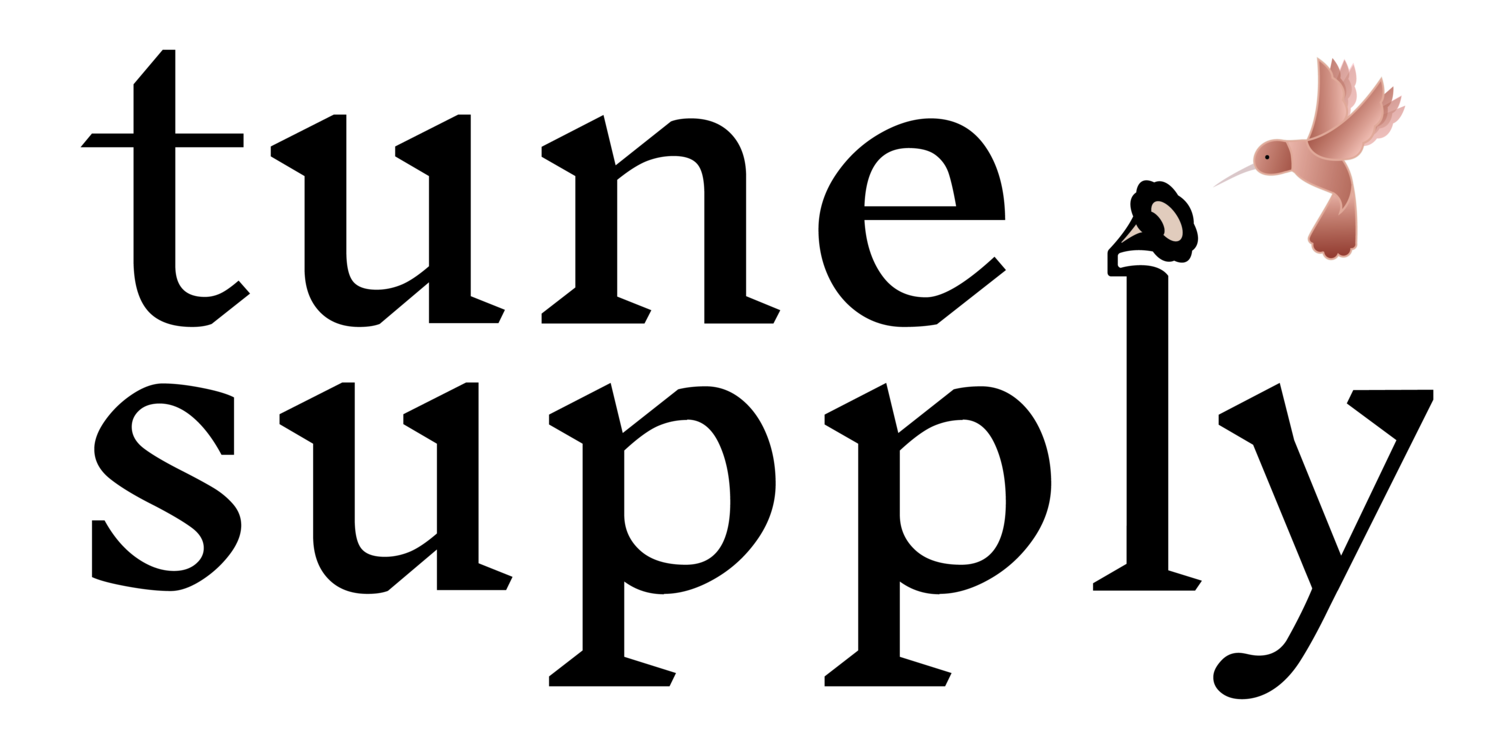Zoom Settings | Zoom Tips
Welcome, ICOS whistle students!
Below you’ll find some Zoom basic tips and “best practices” we’ve compiled, so that you get the most out of your upcoming classes.
Please note: There are tons more settings and options than we discuss below! There are the bare minimums you’ll need to get going.
Prior to your classes:
You will get the most out of your workshops if you are on a laptop or desktop, not a mobile device. If at all possible, use an actual computer!
Make sure you’ve downloaded Zoom and made the recommended Zoom setting changes.
Test your audio/video beforehand, and let us know if you have issues before the classes start.
Many people find that using earbuds/headphones helps with audio quality and feedback issues on Zoom, so go ahead and use them if you have them and are comfortable playing while wearing headphones. If not, you’ll be ok without.
Though it is possible to attend a Zoom class with your video off, we ask that you keep it on so the instructor can see all of the students.
Pro tip: Set yourself up in a place where you have a good light source in front of you, not behind you. If you’re near a window, sit facing the window, not with the window behind you. Position yourself so that you are fully in the frame while playing your instrument.
Note: Though it is possible to use fancy/fun/cute background images in Zoom, we’d prefer that you do not, because they often cause your instrument to be obscured. Thank you in advance!
On class days:
A few minutes before your class begins, click on the Zoom link, which will remain the same throughout the semester.
If the instructor has not started your class yet, you’ll be in a “waiting room” until the teacher starts the class. While you are in the waiting room, you’ll be given the option to check your audio. That’s a good idea!
Once the class begins, please mute your microphone. This is perhaps the most important thing about taking a class on Zoom!! The mute button is circled below in red.
If you need to ask a question, or the instructor calls on, you’ll need to unmute yourself using the same button before talking or playing.
It is a good idea to click the “participants” button” and the “chat” button (both circled in blue below) when starting a meeting, so you can see everyone who is in the room, as well as chat to the teacher or other students if you’d like.
You can set how your screen will appear during the class using the “Change View” icon, which is circled in green below. This allows you to toggle between layouts where you see everyone in the class, or just the teacher. Choose the one you like!
NOTE: It is not possible to hear more than one person playing at a time on Zoom - so you will only hear the instructor, not any other participants.
When your class is done:
You can exit the meeting yourself by clicking on “Leave” or just wait for the instructor to end the meeting for everyone.