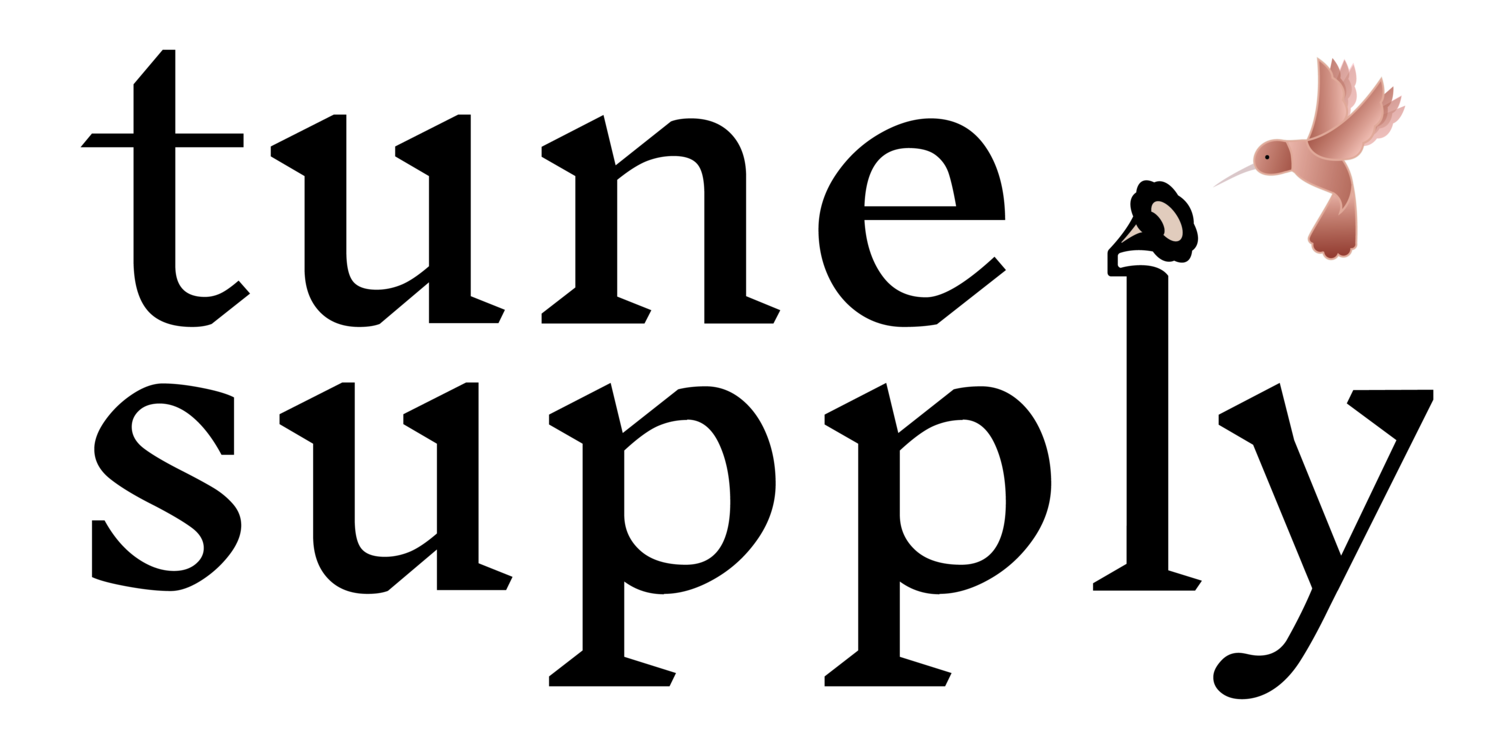Welcome, Gulf Coast Cruinniu instructors!
Below you’ll find some tips and “best practices” for teaching on Zoom. Please also read the Zoom Settings and Zoom Tips pages (links above).
Please note: There are tons more settings and options than we discuss below! There are the bare minimums you’ll need to get going.
Prior to your classes:
You will need to be on a desktop or laptop in order to teach on Zoom (not a smartphone).
Make sure you’ve downloaded Zoom and/or upgraded to Version 5.0, as well as made the recommended Zoom setting changes.
Test your audio/video beforehand, and let us know if you have issues before the classes start.
Some people find that using headphones helps with audio quality and feedback issues on Zoom, so go ahead and use them if you have them and are comfortable playing while wearing headphones. If not, you’ll be fine without.
Set yourself up in a place where you have a good light source in front of you, not behind you. If you’re near a window, sit facing the window, not with the window behind you.
Note: Though it is possible to use fancy/fun/cute background images in Zoom, we’d prefer that you do not, because they often cause your instrument to be obscured. Thank you in advanced!
You’ll receive a link to your classroom ahead of time. Feel free to go in and check it out, mess with settings, etc. before the class starts.
On the day of your classes:
You will be the host of the meeting, so it won’t start until you start it. Click on the link to start the meeting. (Note: Zoom will send you an email as soon as a participant enters your meeting…even if they are early and you haven’t started yet. Don’t freak out. Just start the class when you are ready.)
Once you start the meeting, make sure to do these two things:
-Click the “Participants” button at the bottom (circled in yellow)
-Click the “Chat” button at the bottom (circled in red)We have Zoom set up so that participants will go to a “waiting room” until you let them in. This allows you to start the meeting, make sure everything is ready, and check your sound/video before you let people in. When you are ready to let them in, click “Admit” in the upper right corner.
As soon as participants have entered, find the name of your moderator in the participants section (upper right, circled in blue). You’ll be given the name ahead of time. Click “More” next to their name, then click “Make Co-Host.” This allows the GCC’s co-host to manage your class so you can focus on teaching.
We also have Zoom set up so that everyone is muted upon entry. As of May 30th, you can’t unmute participants. It is recommended that the first thing you do is tell people how to mute and unmute themselves, as that’s the only way they’ll be able to talk or play for you. They will need to click the “Mute/Unmute” button in the lower left-hand corner to do this. If you don’t want people unmuting themselves randomly, you might ask them instead to physically raise their hand, or click the “Raise Hand” button on the lower right hand side.
You can toggle between various screen views using the “Change View” button on the upper-middle edge…we recommend “grid view” for classes so you can see everyone.
There is the option to screen share (bottom-middle taskbar), feel free to use if you’d like to show sheet music etc. Please test it on your own first before using in class.
At the end of your class, simply click the “End Meeting” button on the bottom right. The link for all of your classes will be the same throughout the day, so repeat this procedure for the next class.